Now,we will make logo of social networking like this:
follow these steps to make the following social networking logo:
Step 1
Make a object with Frehand Tool like this:
Step 2
Membuat lingkaran kecil berwarna putih dan diletakkan dibagian bawah.
Step 3
Block al object and click Effect => Choose Blend.
Then, change number of step blend to 60 and apply. Then picture like:
Step 4
Make a circle with same of colour with object.
Step 5
Ulagi langkah Step 3 untuk mengubah menjadi berikut ini:
Step 6
Buat lingkaran oval dibagian atas.
Step 7
Use the Interactive Tranparency Tool
Then:
Step 8
Finishing make object under like this.
Congratulation U have finish Logo of social networking.
follow these steps to make the following social networking logo:
Step 1
Make a object with Frehand Tool like this:
Step 2
Membuat lingkaran kecil berwarna putih dan diletakkan dibagian bawah.
Step 3
Block al object and click Effect => Choose Blend.
Then, change number of step blend to 60 and apply. Then picture like:
Step 4
Make a circle with same of colour with object.
Step 5
Ulagi langkah Step 3 untuk mengubah menjadi berikut ini:
Step 6
Buat lingkaran oval dibagian atas.
Step 7
Use the Interactive Tranparency Tool
Then:
Step 8
Finishing make object under like this.
Congratulation U have finish Logo of social networking.
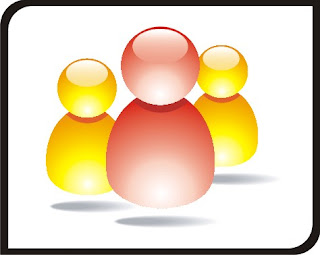










CanTek BanGet LoGox
ReplyDeletemau tanya nih,, ada activation number corel x3 ga ya?? cz corel ku udah abis masa berlakunya.
ReplyDelete.makasih ilmunya pak!!
thank's
murid SMP N 1 SLEMAN...:D ehhehehehe
[Bagus] Iya,postingan kedepan insya Alloh saya pasang.Tunggu aza.
ReplyDelete