Now we will learn to make the windows logo with coreldraw.
Follow these steps:
1. Create an object with a dark blue circle. Object does not use color trim.
2. Make a small circle of light blue right in the middle of the circle object.
3. Then the second block of the object and select the Effects menu and click the Blend.
4. Change number of steps from 20 to 60. Then click Apply.
5. Now create a white circle in the top center of the circle object.
6. Use Tools Interactive Transparency Tools to white circle.
7. And Then looks like here.
8. Make 4 logo layang-layang like this:
9. Then use Interactive Mesh Fill Tool to create colour at 4 logo.
10. Congratulations you've finished making the logo Windows
Follow these steps:
1. Create an object with a dark blue circle. Object does not use color trim.
2. Make a small circle of light blue right in the middle of the circle object.
3. Then the second block of the object and select the Effects menu and click the Blend.
4. Change number of steps from 20 to 60. Then click Apply.
5. Now create a white circle in the top center of the circle object.
6. Use Tools Interactive Transparency Tools to white circle.
7. And Then looks like here.
8. Make 4 logo layang-layang like this:
9. Then use Interactive Mesh Fill Tool to create colour at 4 logo.
10. Congratulations you've finished making the logo Windows
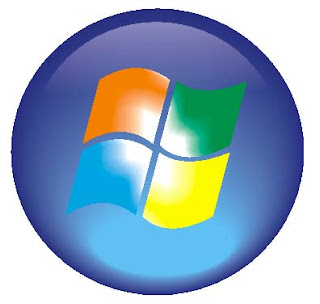










susah.. tp akhirnya bisa..! yee !!
ReplyDeleteTips yang bagus kawand
ReplyDelete[Anonymous] Selamat...
ReplyDelete[Tomo] Makasih.Nich posting untuk panduan anak2 saya praktik @ school.